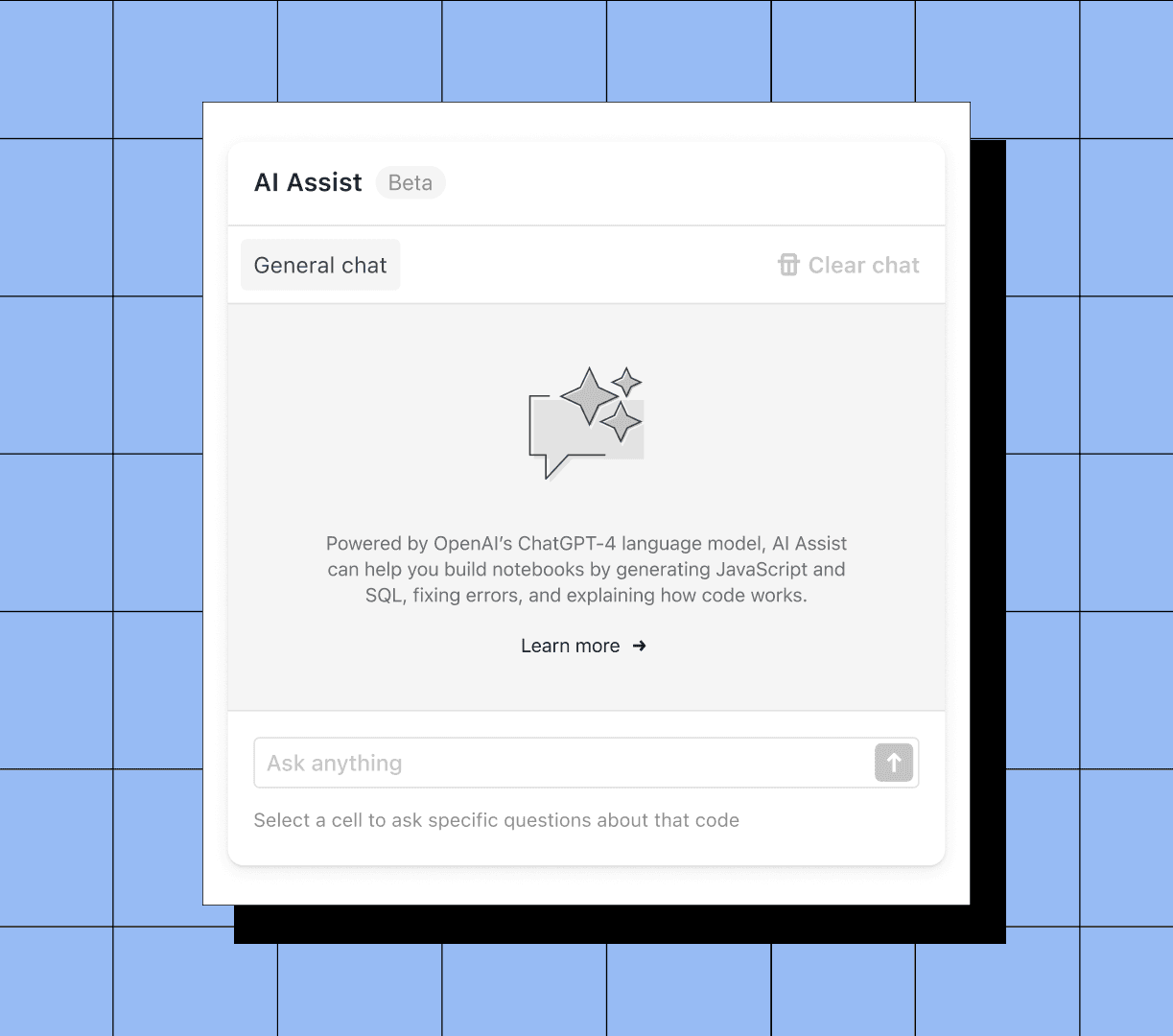Imagine always having someone to pair with on data work — to brainstorm with when you get stuck, to tap on the shoulder when you don’t understand an error, to help write code. Now, with AI Assist in Observable, you do. Ask questions and get help right in your notebooks. Available in beta for Pro and Enterprise users, this feature taps into recent advances in generative AI to help you fast-forward past tedious tasks and accelerate your data workflow.
What you can accomplish with AI Assist
With AI Assist, there’s now no need to write boilerplate SQL code, allowing you to put your energy toward higher level tasks. You can rely on AI Assist to write SQL queries, including complex, multi-table queries by simply granting access to your schema and describing the desired results. Or, perhaps you’ve written a query that you want to edit or improve. Ask AI Assist to suggest optimizations as you continue to refine, iterate, and wrangle your data.
AI Assist is built on GPT-4, so in addition to writing code, AI Assist can function as a pairing partner if you get stuck in your data analysis workflow or need a recommendation for how to approach a problem. Spend less time debugging by using AI Assist to explain how a query works or how to correct errors. Discover different ways of presenting data by asking for recommendations on which type of chart to use. You can also give our experimental features a try by asking AI Assist to write code in Observable JavaScript, Observable Plot, or D3.
How to use AI Assist
AI Assist is available in the right navigation menu in the notebook, so you don’t have to toggle between different tabs or tools. AI Assist is built on GPT-4 and currently requires that you bring your OpenAI tokens to run queries. This means that the first time you use AI Assist you’ll be prompted to enter your existing OpenAI API key. Once you do so, you’ll be able to ask AI Assist questions and converse with it to fine-tune the response.
If you ask AI Assist to write code for you, you can choose to allow AI Assist to overwrite the code in your notebook cell or copy and paste the code yourself. If you'd like to learn more about how AI Assist works, go deeper into how to use this feature in our documentation.
What’s next for AI Assist
As you use this beta version of AI Assist, please let us know what you think by providing feedback on our feedback repo. AI Assist is currently in beta and we are excited to continue investing in features that use AI to improve your data exploration and analysis workflow. You can read more about these developments and the current experimental features in our release notes.