Minimap
NotebooksThe Minimap lists the cells in a notebook and their dependencies. Click a cell to jump to it; the Minimap then shows connections to cells it depends on, and cells that depend on it. Following the line from left to right, you see the order in which data flows through your notebook, and the order in which cells will run.
To open the Minimap, click in the right sidebar, or View → Show minimap in the notebook menu.
As you focus on different notebook cells by clicking within the gray code editor, the blue connection “wires” change in the Minimap. For example, below you can see relationships between cells a, b, and c by focusing on the different cells.
In the video above, we see that the value of a goes into b, which goes into c. That’s because c refers to b, and b refers to a.
When c is focused, you don’t see a wire to a, but a’s circle moves to the left. We call a a transitive dependency of c: c depends on something that depends on a. The Minimap only shows wires for one level of connections at a time.
The connections don’t change if you move the cells up or down; b will always run after a (and appear to the right of it), even if it comes higher in the notebook.
You dont have to understand everything going on in the Minimap to use it! There’s a lot to see.
Connection types
The Minimap reveals information about cell connections:
| Symbol | Meaning |
|---|---|
| This cell refers to something | |
| This cell is referenced by something | |
| This cell refers to something and is referenced by something | |
| This cell isn’t connected to anything. If you delete it, nothing else will break. | |
| This cell is unconnected and unnamed, so it can’t be referenced. Often Markdown cells. | |
| This cell has an error. |
Relationships between cells
When one cell is focused, the Minimap draws connections to other cells in blue:
| Path | Interpretation |
|---|---|
| The first cell is referenced by the second. The second will re-run when the first does, and break if the first is deleted. | |
| The first cell refers to the second. The first will re-run when the second does, and break if the second is deleted. | |
| The gray cell is independent of the blue cells above it. | |
| The gray cell depends on the first cell, but only indirectly. The second cell has a whisker peeking out to the right; click it to trace the transitive dependency. | |
| The gray cell is used by the second cell, but only indirectly. The first cell has a whisker peeking out to the left; click it to trace the transitive dependency. | |
| Each cell refers to the other, resulting in a circular definition error. |
Using keyboard shortcuts in the Minimap
The Minimap has no special keyboard shortcuts of its own, but works well with the existing shortcuts for moving among cells, including:
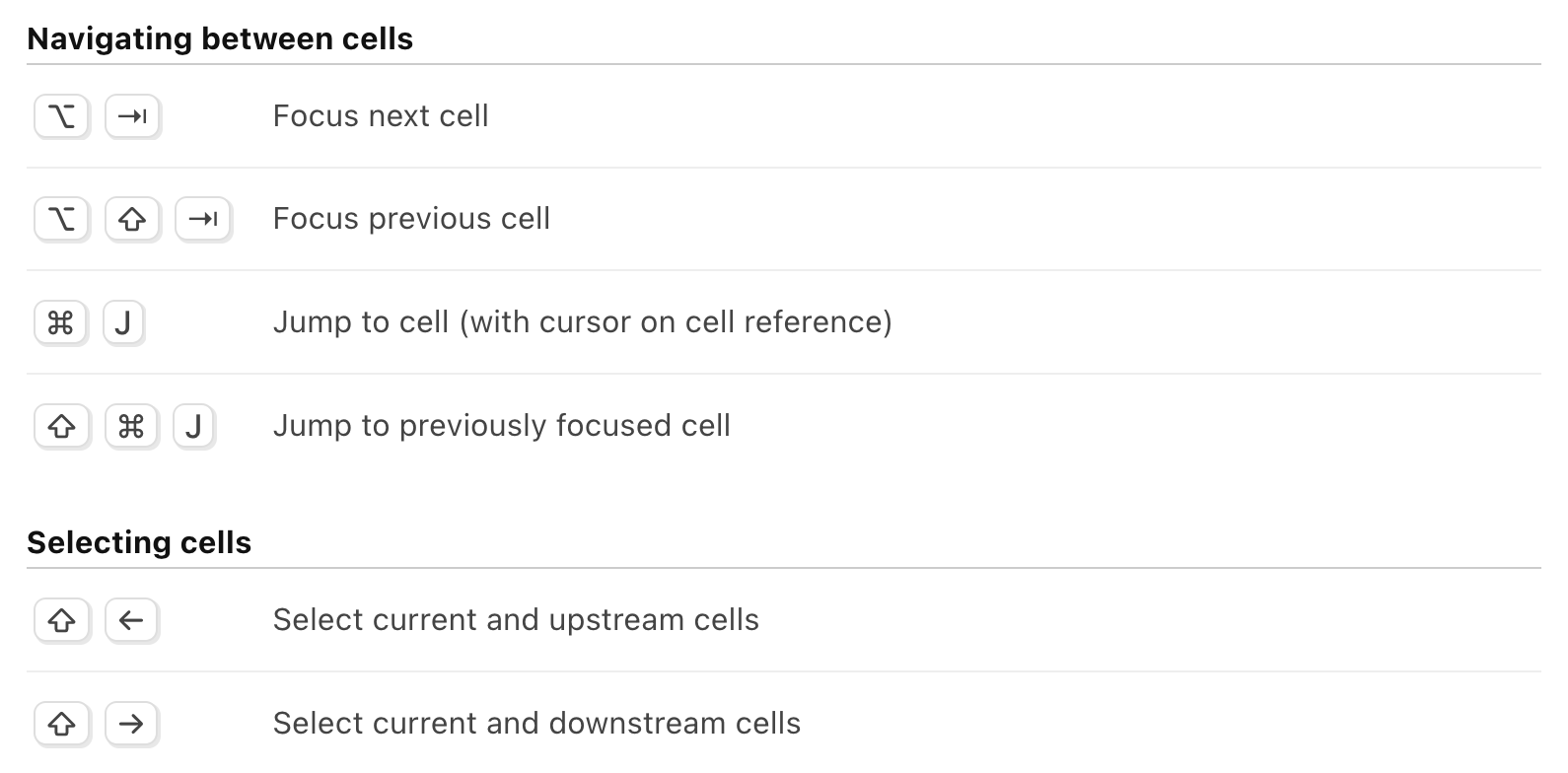
Note
The Minimap is not omniscient: it only knows about static references to other cells. It is possible for one cell to affect the output of another (that doesn’t refer to it) by using side effects, like mutation. In those cases, the Minimap does not know that the cell depends on side effects from other cells.