Tinker mode: temporary edits to a notebook
NotebooksWhen you encounter a notebook that you want to experiment with but do not have permission to edit, you will see a banner atop the notebook when you make changes:

This banner indicates that you are in Tinker mode. This mode is intended for experimentation and “tinkering”. If you find that you want to save what you did while tinkering, use Fork to create your own copy of the notebook; otherwise, use Discard and your changes will not be saved. In either case, the original notebook remains unchanged.
Modifying your own notebook temporarily
There is another use for Tinker mode: modifying a notebook temporarily, even though you do have permission to edit. In that case, you would use the Tinker menu item available from View on the notebook menu:
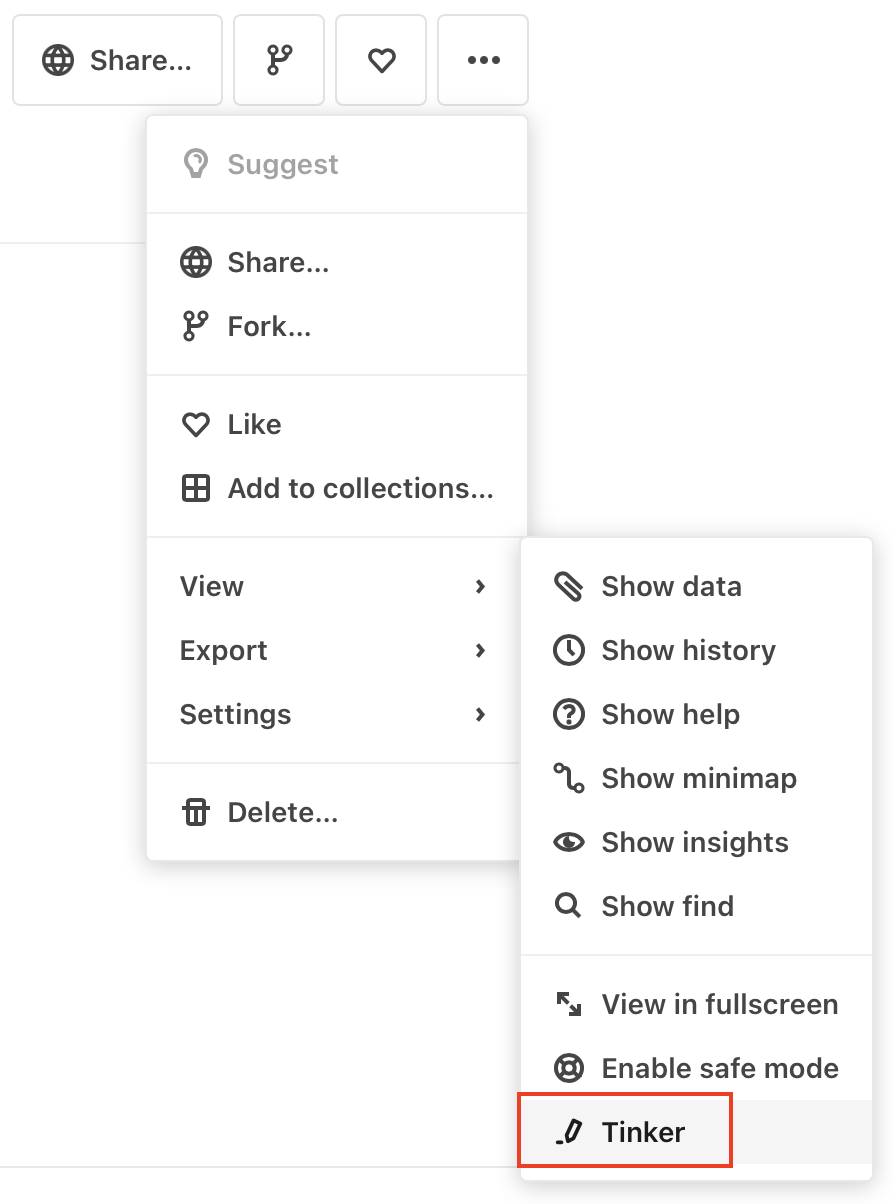
Using Tinker allows you to try out a quick modification or idea without having to fork the notebook, yet you can be assured that the original will remain unchanged.