Workspaces
Workspaces are collaborative spaces on the Observable platform where editors can create notebooks, host data apps, and collaborate with team members in private. Assets such as notebooks and data apps are created in a workspace.
A workspace has a tier (Starter, Pro, or Enterprise) which defines the features available in that workspace. These are described on our Pricing page.
Creating workspaces
When a new user signs up for Observable, they can either create a workspace, or join an existing workspace (if they were invited to join). Users can create or join any number of workspaces. To create an additional workspace, use to the workspace selector in the top left of the home screen and select ‘Create workspace’. Users can switch between their workspaces without needing to log into different accounts.
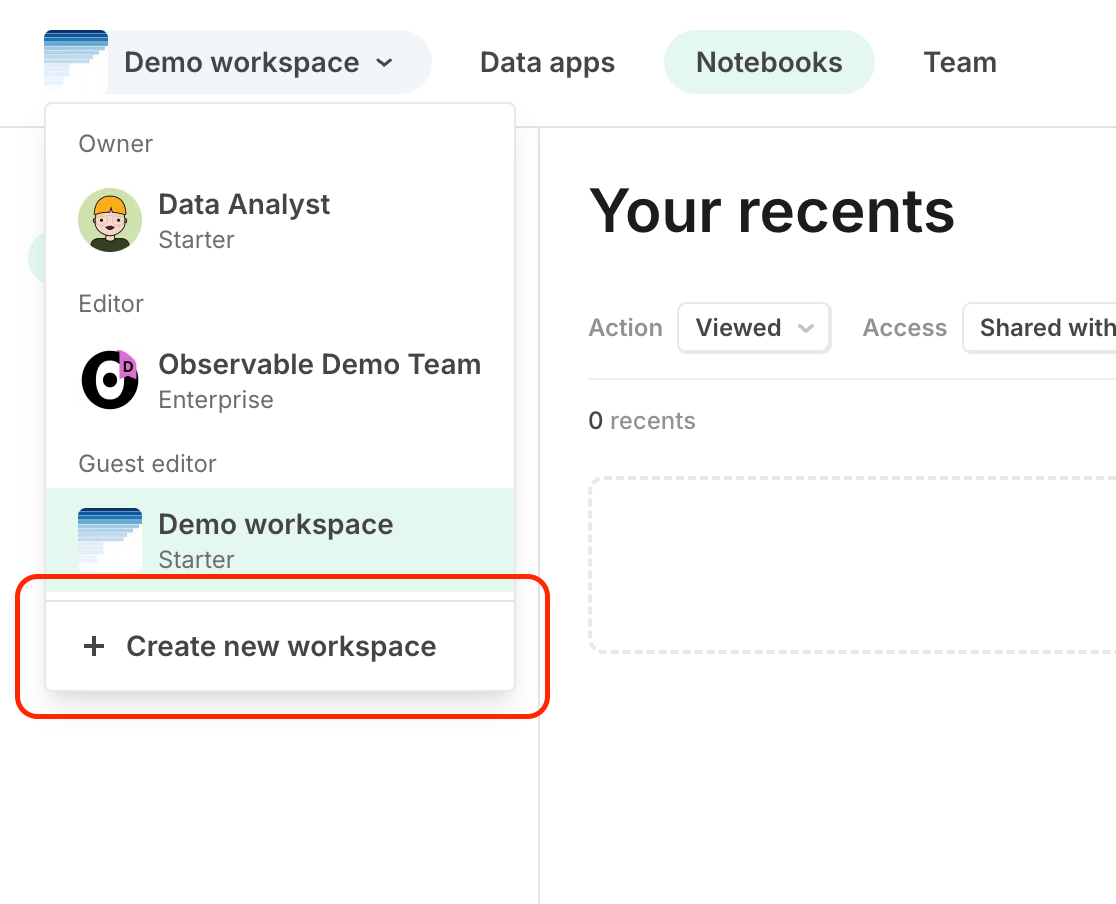
Starter workspaces
With a Starter workspace, you can securely host one data app (private or public), and you can create an unlimited number of notebooks (private or public). This is a great way to get started with Observable and explore the platform.
Pro workspaces
ProLearn more about ProPro workspaces allow you to host unlimited data apps (private or public) on Observable Cloud, and you can create an unlimited number of notebooks (private or public). You can also collaborate with your team members in private notebooks and data apps, and embed notebooks without Observable branding.
You can also automatically invite members of an organization to a workspace based on domain, so users from that domain will be given a choice to automatically join the workspace upon signup.
Enterprise workspaces
EnterpriseLearn more about EnterpriseProtecting team assets
In order to protect team assets, public notebooks (listed or unlisted) do not have access to secrets and database connections.
In addition, as a team owner, you can configure whether you want to limit who in the team can make content public, by checking a box in the permissions tab of your team settings, as shown earlier. For more information about this feature, please refer to this notebook.
You can also select whether you want to allow File Attachments in your team’s workspace.
Private file storage
Private file storage allows Enterprise users to use their own organization-managed S3 bucket for the purposes of storing file attachments. This is different from the default file attachment experience, which is to store them in an Observable-managed bucket. If you have more stringent data security practices in your Enterprise organization that require you to store data on organization controlled infrastructure, this is the right option for storing your notebooks’ file attachments.
If you are a workspace admin for your organizations’ Enterprise account and want to utilize this feature, follow our instructions to enable Private file storage.
For more technical details regarding how the Private file storage experience compares with the default experience and how the two will interact, see our FAQ reference notebook.
Authentication and identity management
As an Enterprise Team owner, you can require all team members to be authenticated against your domain(s). This protects your team assets from access by team members after they leave the organization.
This allows Enterprise customers to require that team members authenticate against a specific domain (or a group of domains) to gain access to the Team’s content on Observable. For team members who authenticate to Observable using other providers (personal Gmail accounts, GitHub, Twitter), they will be required to authenticate to both their personal authentication provider as well as your organization before gaining access to your team on Observable.
In addition, we also regularly check for a valid domain authentication and will request re-authentication if that check fails (for example, if someone is removed from your organization).
Single sign-on
Enterprise customers may avail of federated log-in using Gsuite and custom SSO providers. See details
Audit logs
Enterprise customers can access audit logs for their team. These logs are available in CSV or JSON format and can be downloaded from the settings page. See details