Suggestions
NotebooksHave a neat idea about someone else’s notebook that would make it even better? Or noticed something that needs to be fixed?
Observable lets you Suggest bug fixes, improvements, and other changes to notebooks.
Making a suggestion
To suggest changes to a notebook:
- Fork the notebook to create your own copy
- In your forked copy, make your changes—add cells, delete cells, make edits, or leave a comment
- Send your changes to the original author using Suggest from the notebook menu () in the top right of your forked copy
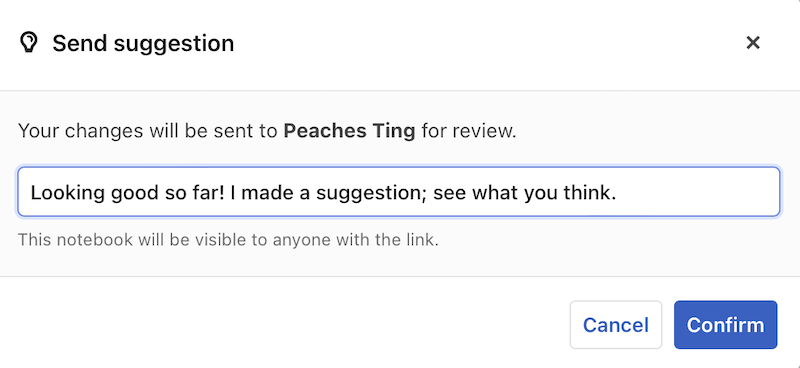
The original author receives an email notification of your suggestion, with a link to a version of the notebook showing what has changed.
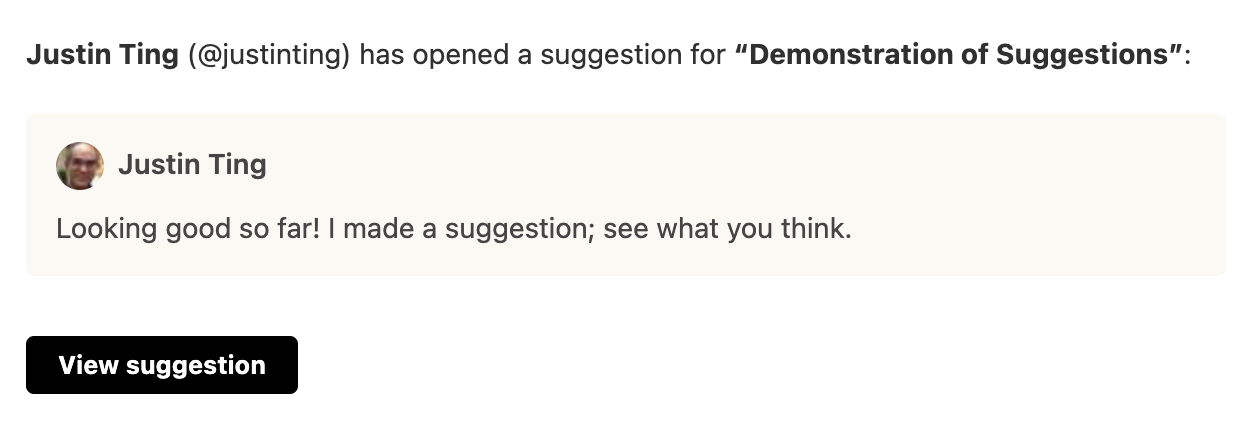
The author can edit and merge the changes, or reject them, as they see fit.
What the recipient of suggestions sees
When you, as the original author of a notebook, receive an email notification of a Suggestion, you can see the suggested changes by clicking View suggestion in the email.
What you see is a notebook with a banner at the top, similar to the following:

For each change made to the notebook, you see the suggested changes, clearly marked with red and green shading to distinguish the Parent version from the Fork:
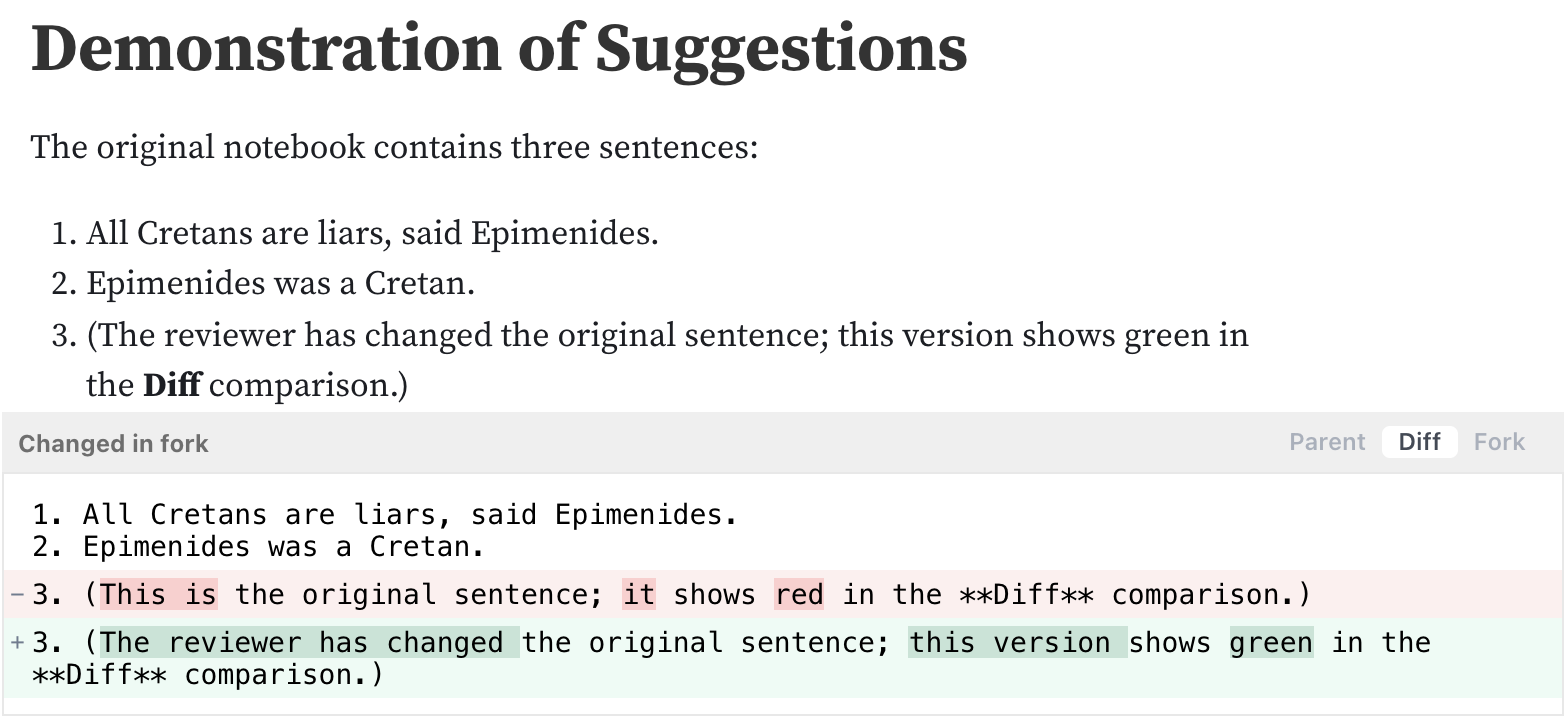
Click Parent to view the original version:

The default, Diff, shows both the original (in red) and the changed version (in green). Text that has changed is highlighted:

Clicking Fork shows how the notebook will appear if the changes are accepted:

Merge
To accept all changes, click the Merge change(s) link in the blue banner of a Suggestion. Merging a suggestion instantly applies the code changes (and not the comments) to the notebook. You can choose to accept a suggestion in full, close it, or accept individual parts of it by toggling between the Parent and Fork versions of each cell.
To merge only some of the suggested changes, click Fork or Parent on each individual change, then click Merge change(s) in the blue banner.
- Clicking Parent keeps the original content.
- Clicking Fork accepts the suggested change.
Note that you can make other edits while you are merging comments (the Merge count even updates if, for example, you add a new cell).
Compare reverse
Use Compare reverse to compare a fork to the original version. If there have been changes to the original notebook, they will appear:
